Unfortunately, signing up to volunteer is fairly complicated. Please read this section completely. We thank you profusely for volunteering and apologize for the difficulty of this system. Please note: All screenshots are of the desktop view. When viewing this site from a mobile device, the layouts may be slightly different. ¿No habla inglés?
Getting started
To get started from the My Account page, click "Volunteer" in the left column, then click the "Find Volunteer Roles" button in the upper right corner. You will also be given the opportunity to volunteer immediately after registering your children.

If you don't have a child playing, or you have already signed up to volunteer for this season, the first step will be to select the program. If your child is registered to play but you have not yet volunteered, you will not see this screen.
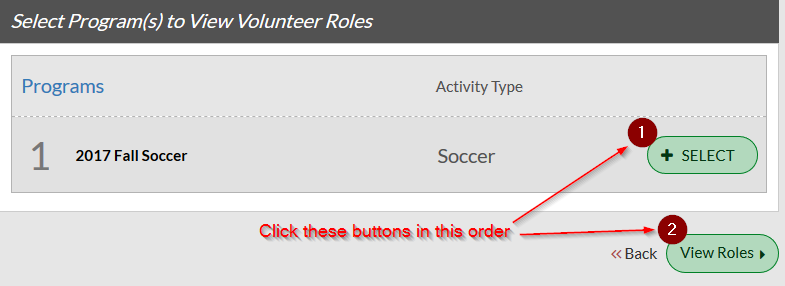
Selecting volunteer roles
First, please understand that in order to be assigned to a team, you have to be signed up as a volunteer in that division. This can be problematic if you want to (for example) coach in a division that your child is not playing in. For coaches and team parents, this process is self-explanatory. However, for referees, signing up in a division does NOT mean you will necessarily be refereeing games there. For example, if your child is playing in 12U but you are a Regional referee, you still must sign up as a referee for the 12U division so that your child's team can get the credit and the referee points, even though you will still be officiating 10U games. The division that you sign up in determines which team you can be assigned to.
If you have children registered to play
If you have children registered to play, the system will show you volunteer roles for the divisions your children are eligible for. For most people, this is the desired outcome. However, if you want to do something like coach in a division that your child is not playing in, you may click the "Show More" link underneath the list, in which case you will be shown the program selection screen, as shown above, after which you will see all roles for all divisions (although the display order is somewhat odd; this bug has been reported to the vendor).
Signing up to volunteer for any division
If you are registered as a volunteer without any children playing, or you come to the volunteer sign-up after first volunteering for your child's division, the system will show you all of the available divisions. In order to be assigned to a team as a coach, referee, or team parent, you must sign up as a volunteer in that division. Thus, if you want to be a coach in 10U Boys, scroll to that section (you can make the sections collapse, as shown below) and sign up there.
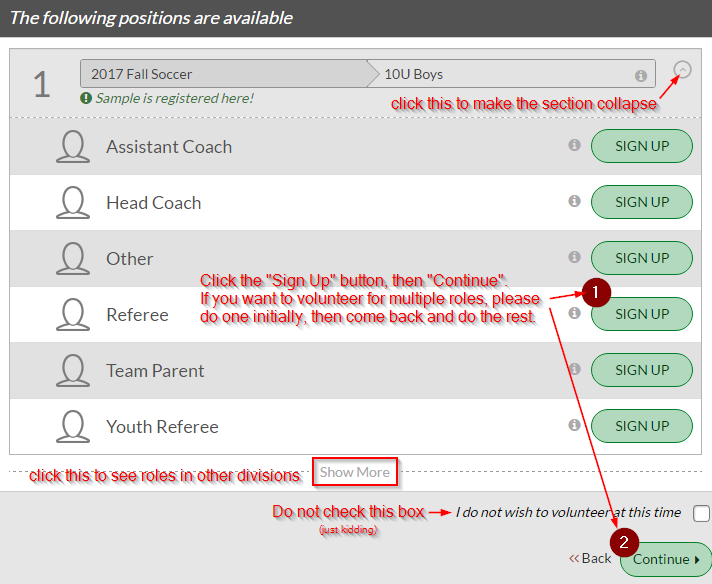
We have also set up three pseudo-divisions that are for general sign-ups. These can be found at the very bottom of the list.
- Board Members: Sign up as "Other" if you are a board member or would like to become one (you may also use the "Other" role in your child's division)
- Coaches: If you want to coach but are undecided about which division, you can use this section. At a later date, you will need to sign up in the correct division as explained above so that you can be allocated to a team.
- Referees: Use this division only if you do not plan on being one of designated referees for a team. If you need to be assigned to a team, please volunteer in the correct division as explained above.
Because they are set as playing divisions, these three pseudo-divisions will show all the volunteer roles, even though they may not be applicable (for example, signing up as Head Coach in the Board Members division).
Important!
Please note that a volunteer application is required for each position. If you choose more than one role, you will have to fill out that many forms. Instead, please do one role initially, complete the process, and then go back and do the additional roles afterward. The application is still required, but the form will already include the data you entered the first time.
Next, you will be asked to select which account user is volunteering. If you added a second account during the account creation process, it should be visible here as well. At this time, you may also add additional users, such as a sibling who is not playing in AYSO or a grandparent. If you have a child who is playing and who also wants to volunteer, they need to be added as another user account here.
Volunteer application form
In the volunteer application form, new volunteers (meaning this is the first time you have ever volunteered for AYSO in any region), please be sure to use your full legal name (for example, Katherine instead of Kate). This is because a background check will be performed, and any mismatches may cause delays or worse, incorrect results.
Returning volunteers should use their name (first, middle, and last) and birth date exactly as it was entered in eAYSO. This will allow the system to find your existing record so that you may skip the background check and so that your certifications will carry over. We recommend opening eAYSO in another tab or window for reference.
IMPORTANT: Please ensure that the full name, gender, and birth date are correct before submitting the form. Once your volunteer status becomes "accepted," you will not be able to change these.
Please be sure you accept the background check waiver at the bottom of the form. When you click the "toggle" it will switch to "Yes.”

eSignature
After you finish the volunteer form, you will be asked to use eSign to electronically sign the document. If you are a returning volunteer, in the upper right corner of the page, your AYSO ID should be the same as in the old eAYSO system. If they do not match, please scroll to the bottom of the page and click "Back" so that you can correct your name and/or date of birth.

Scroll down the page to the signature section.
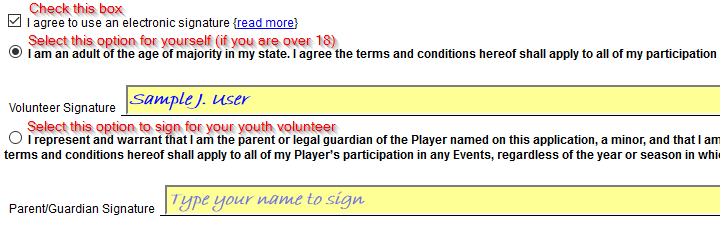
Next, scroll to the bottom of the page and click "Continue to review.” After confirming the information on the form, scroll to the bottom of the page and click "Submit signed volunteer application.”
Repeat this procedure for any additional volunteer roles you would like to do. eSignature is required for each role.
Help: Invalid eSignature
If you are told that there is a problem with your eSignature, most likely you have chosen the wrong option when doing it. In other words, you are an adult and you selected the option to sign for a youth volunteer, or vice versa. To fix this, please follow these steps:
- Log in to your account and go to the “Volunteer” tab
- Underneath the name of the affected volunteer, click the “Details” button
- Scroll to the bottom of the page and click the “Update” button
- The next screen will offer the chance to redo the eSignature.
- When doing the eSignature, be sure you pick the correct option.