Everything you wanted to know about signing up to volunteer, but were too afraid to ask.
Q: Where do I sign up to volunteer?
A: To become a Region 1408 volunteer, you must submit a Volunteer Application at ayso1408.com.
Q: Do I submit a separate application for each team?
A: If you plan to volunteer for multiple teams, you must submit separate volunteer applications for each team. (Exception: Volunteer Referees only need to submit a single volunteer application, regardless of how many teams for whom they plan to referee.)
Q: How do I sign up to volunteer?
A: Here are the steps to sign up as a volunteer with Region 1408:
Log into ayso1408.com.
If you are a returning volunteer, login to the account with which you previously registered to volunteer.
If you are a new volunteer, or don’t remember your previous account, log into the account under which your players are registered. (This helps the system identify to which player you are connected.)
Upon logging in, click the Volunteers tab on the left side.
By default, the Volunteer page displays a red message, “You haven’t signed up to volunteer!” If you have signed up to volunteer this season, that message goes away after a few seconds and is replaced once your other volunteer applications load.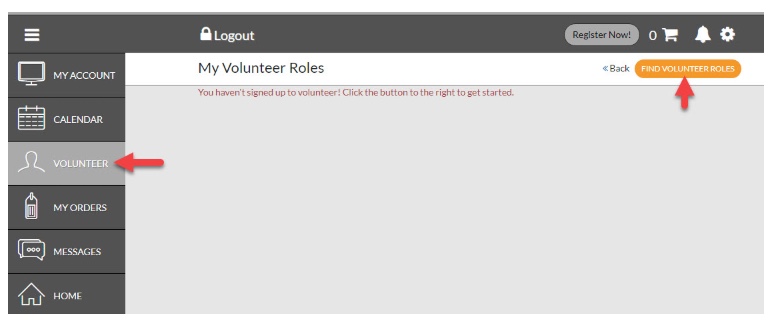
Click the Orange button labeled, “Find Volunteer Roles”.
Scroll to find the Age Division / Team for which you plan to volunteer. Click Sign Up.
IMPORTANT: Coaches and Team Managers should be mindful of the division they have selected. If you are using the same account under which you registered your player, then the Available coach positions for that age division will be shown, once for each player registration. If you are on a separate account, you may need to click Show More to see additional age division options.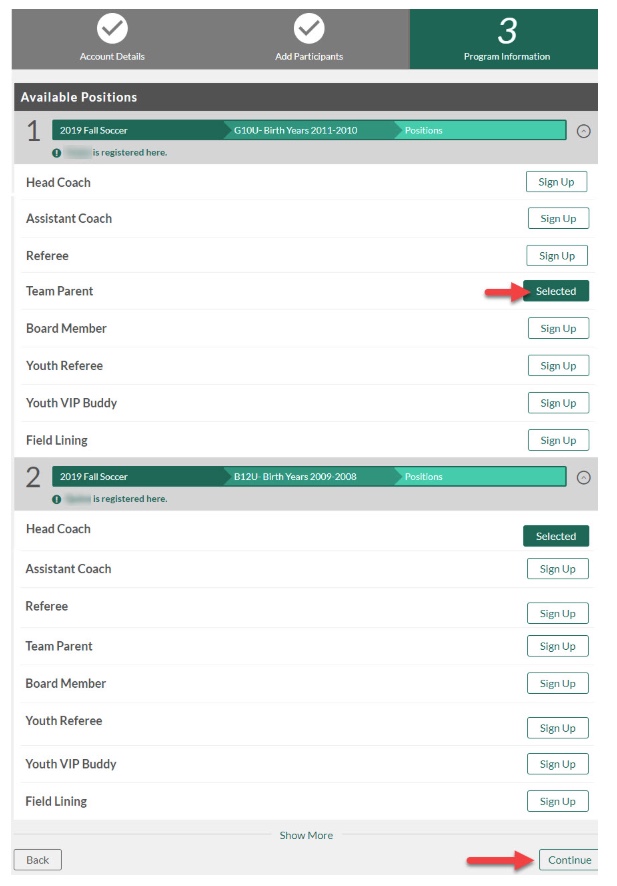
It does not matter which division a Referee chooses, but it is best to choose one that matches your registered player.
Select the user who is signing up. Click Continue.
If you are adding a family member, see section below, “Additional User Accounts.”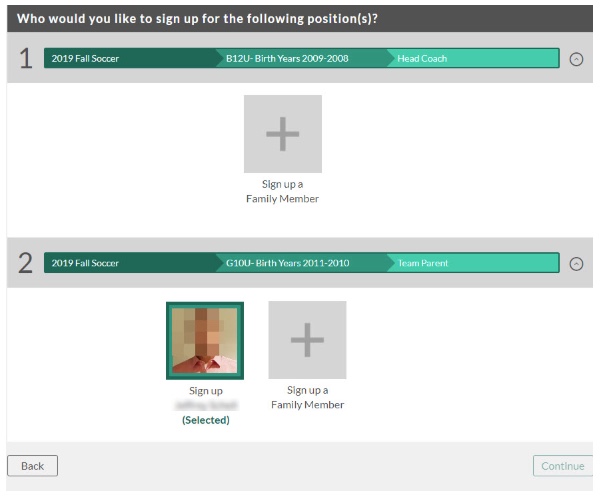
Complete all required fields in the Volunteer application and click Continue.
Double-check the email address. If signing up an additional user, click “Create Additional Account User & Continue”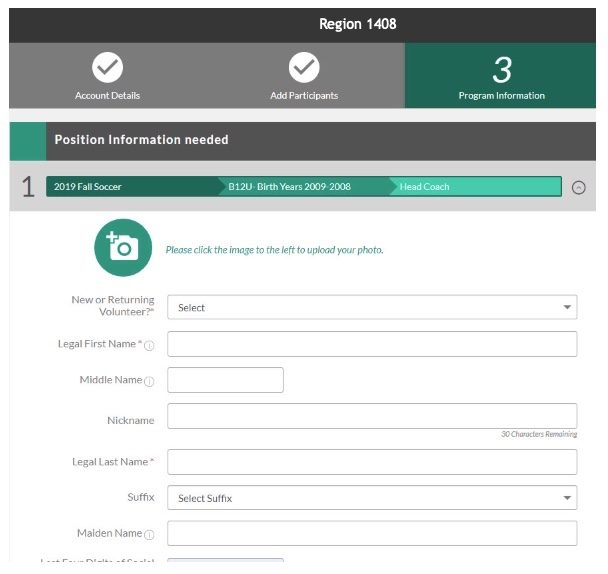
e-Sign your application form. The form is not submitted until you e-Sign! This is an important step.

After you e-Sign your form, you receive an email from [email protected]. You must click the link in this email and follow its instructions in order to complete your volunteer application form. This allows AYSO to submit a background check. If you do not perform this step, your background check will never process and you will never be eligible to volunteer.
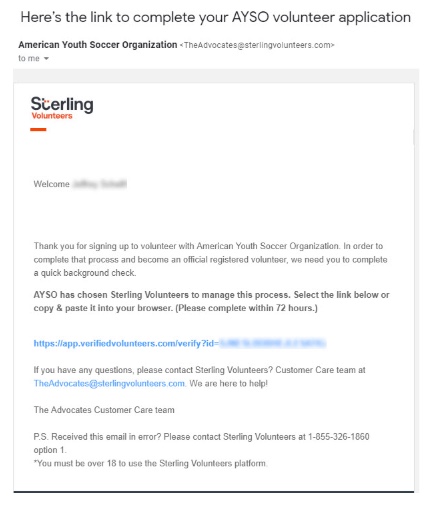
The additional background screening information requested is outlined in this document.
Q: What is Pending Invite status?
If your Volunteer application shows Pending Invite it means you never completed the steps necessary to submit the background check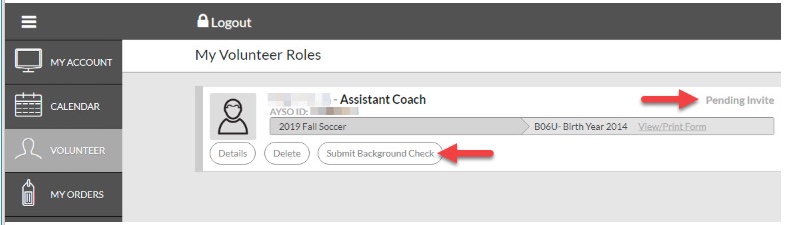
To resolve this, click Submit Background Check. This takes you to SterlingVolunteers.com to verify your information and submit the background check. This is a very important step, please make sure you follow the SterlingVolunteers.com instructions carefully.
If your status says Pending Invite but you do not see a "Submit Background Check" button, or if you have any other issue with the background check process, you MUST send an email to [email protected]. To expedite the process AYSO asks you to include your full name, Region Number (114), and your AYSO ID in the body of the email.
If you originally e-Signed your application with the wrong legal name or date of birth, email [email protected] with the subject line "name or date of birth change" and provide the incorrect information you originally submitted and how it should be corrected.
Q: What is Background Check Processing status?
This status means you have submitted your background check properly, and we are awaiting the results.
Q: What is Eligible status?
Once your background check processes and clears, the status next to your application will show “Eligible.” Congrats! You are ready to volunteer.
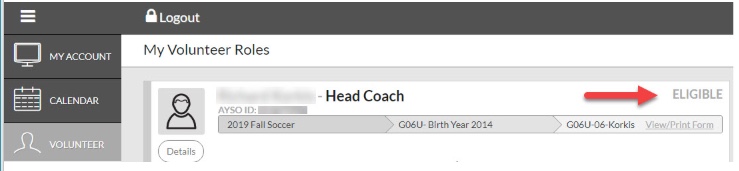
NOTE: This does not mean you are done. But it means you are now cleared and eligible to volunteer with AYSO. You still need to complete online Safe Haven™ and Concussion Awareness via aysoU.org (all volunteers), and attend an in-person certification course (for Coaches and Referees).
In addition, Coaches must obtain their age-specific Coach Certification. Referees must obtain their level-specific certification. Talk to your Coach Administrator or Referee Administrator for more information.
Q: What is an Additional User Account?
A: Additional Users are account holders linked to a primary user. This is often a spouse, partner, significant other, relative, etc who has agreed to volunteer. Additional users have their own account username and password, but because they are linked, it allows us to connect the volunteer application with a player registered under the primary account.
Q: How do I create or log into my Additional User account?
A: An additional user MUST be invited by the primary user. To add, invite, or review your additional user(s):
Click the Gear icon to open up Account details. 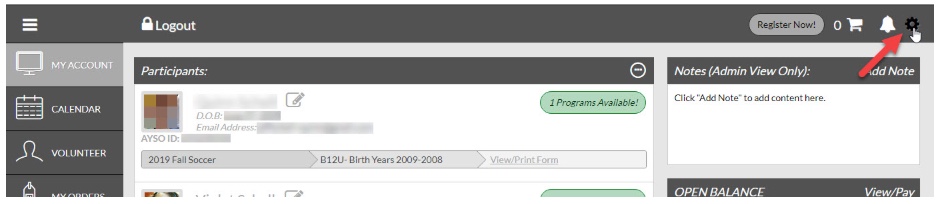
Scroll to the bottom to review existing additional users.
To add a new user, click Add Additional Account Holder. 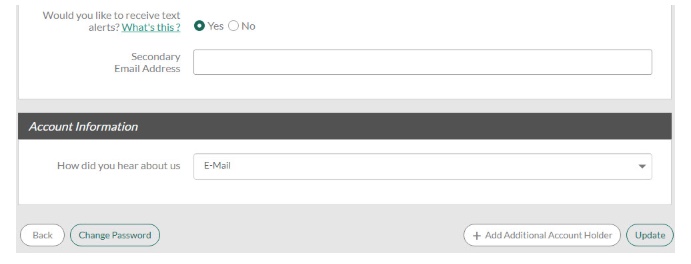
Q: What does Pending status mean next to Additional User?
A: If the additional user shows at the bottom of your Account information, but the status says “Pending” it means the user never clicked the Invite email from you and never created their own account.
To fix a Pending invitation, click the Resend Invitation button next to the additional user.
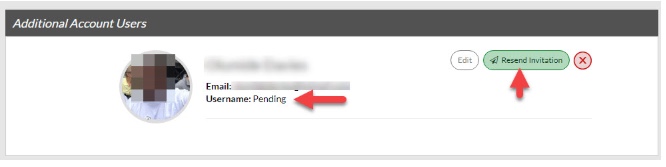
NOTE: Until the additional user clicks the link from the Invite email and creates their own account, they will NOT be able to log into AYSOU.org to complete their required volunteer courses.
Q: What is AYSOU.org?
A: AYSOU.org is AYSO University. It is the catalog of certification courses for all AYSO Volunteers. This is where volunteers go to complete online courses, and also find and register for in-person courses offered through any AYSO Region.
Q: How do I log into AYSOU.org?
A: You log into aysoU.org with the same credentials that you use for ayso114.org. However, you cannot log in until you e-Sign your volunteer application. Also, you will not be able to sign in if you are an Additional User until you have your own account. (This means you must accept the invitation from the primary user, described above.)
If you are a household with multiple AYSO accounts, make sure you are logged in as yourself. To be safe, first LOGOUT of both aysoU.org and ayso114.org. Then LOGIN to ayso114.org as yourself, and then log into aysoU.org.
Q: What courses do I need to take to become a certified AYSO volunteer?
A: All volunteers must complete two online courses at AYSO University (aysoU.org): Safe Haven™ and CDC Concussion Awareness.
In addition, Coaches must obtain their age-specific Coach Certification. Referees must obtain their level-specific certification. Talk to your Coach Administrator or Referee Administrator for more information.
Q: How do I find in-person certification courses at aysoU.org?
A: Once logged into aysoU.org, click In-Person Training. Then, choose the type of training -- either led by a Coach Instructor or led by a Referee Instructor. From there, filter to the age-division (Coach) or level (Referee) in which you want to be certified.
You may register for, and attend, Certification Courses through ANY AYSO Region.
Note: Higher-division Coaching Certification does not confer to lower levels. Meaning, if you are a Certified 12U Coach, this does not qualify you to coach at the 10U level. Coaches must obtain Certification at each age-division they coach, in order to be protected under the Volunteer Protection Act.
Q: What online and in-person courses do I need to take as a volunteer?
A: All AYSO Volunteers must complete the online Safe Haven™ and CDC Concussion Awareness courses at aysoU.org. In addition, Coaches and Referees must attend in-person certification courses, specific to the age-division/level they will be coaching/refereeing. See the below documents:
- Step-by-step Certification Guide for Region 114 Coaches (PDF)
- Step-by-step Certification Guide for Region 114 Referees (PDF)
Q: How can I verify which volunteer courses I have completed?
A: There is a short answer, and a long answer. The short answer is, log into your ayso114.org account (using the same username under which you submitted your volunteer application) and click the Volunteer tab. Within each volunteer application it shows you what has been recorded for you.
HOWEVER! The above method is also the least reliable way, because it doesn't always show your in-person courses like it should. (AYSO does soccer development well... not so much on the tech side of things!) So the most thorough method is: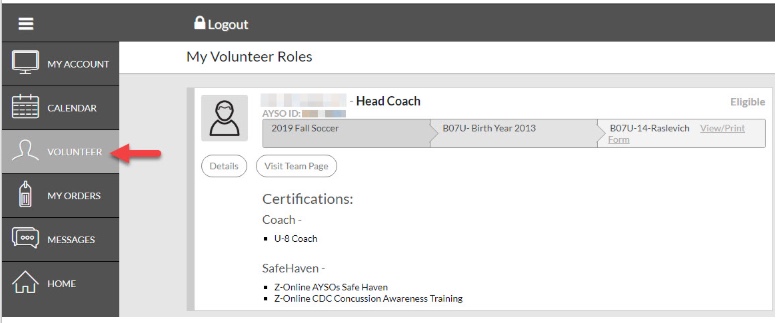
Log into aysoU.org
From the top menu, click Certifications
In the LE Details column, click the View button that is in the Coach Instructor Led Courses row
This opens an expanded view to show you the courses you have attempted and passed.
